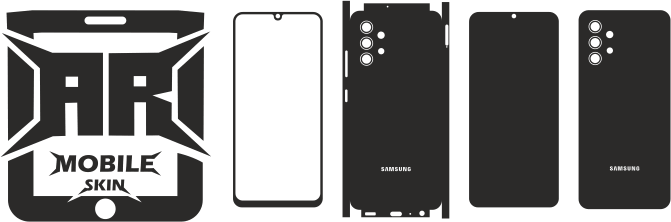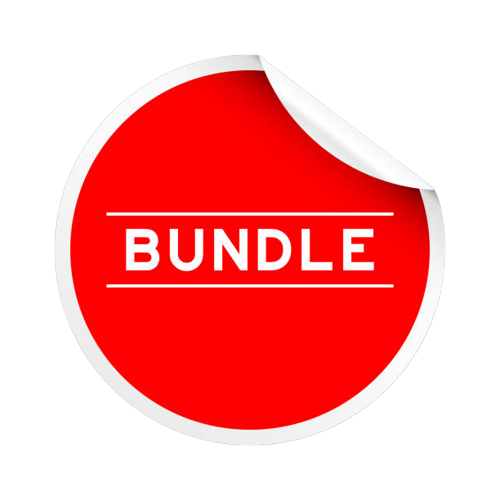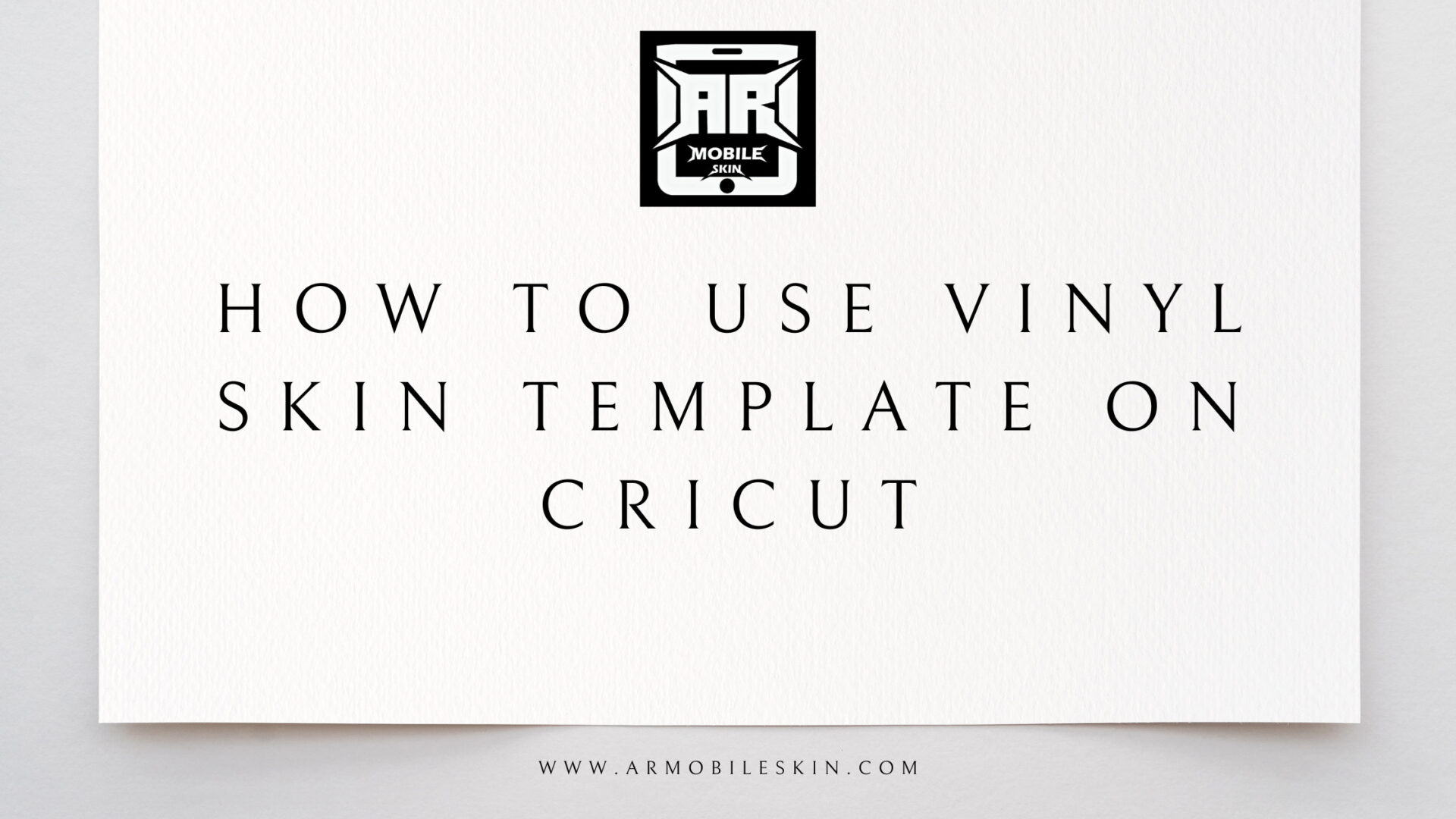
How to Use Vinyl Skin Template on Cricut | Get Perfect Design
Skin for 15.6-inch laptops from Samsung, Lenovo, Dell, Acer, and HP. 17-inch computers are compatible with skins for laptops. Want to differentiate yourself from the other laptop users at work, school, or everywhere you go? Using attractive laptop skins. Which can be wrapped around the device to provide security for the external surface of the device. You can now safeguard your laptop and make it seem better while doing so. It not only keeps your laptop from getting scratched from being used and carried around all the time. But it also gives you some serious style points. Our laptop skins are vinyl and have a sticky layer on the back. Paper Plane Design’s skins are easy to put on or take off, and you don’t have to worry about leaving glue stains or other marks on your laptop.
How to Use Patterns and the Different Materials of skin templates
These patterns, stencils, templates, models, and shapes can be used as a reference when creating new objects or transferring existing designs.. Do personalized projects for us, craft shows, sell online, etc.
We make a template, then cut it with a Cricut machine based on its size and shape.
You can choose a different color when you download a pattern or stencil Your picture can also have text and hearts added to it. You can print or download your new design or pattern as a PNG, JPG, PDF, or SVG (Scalable Vector Graphics) template.
Availability of template
Skins for laptops are easy to find on the market. Any one of the many websites that are available online can be used to buy a template. From the armobileskin service, you can buy a template made for your skin. Once you’ve bought the template from armobileskin, you’ll be able to find the template that fits your needs. It’s a great website where you can buy designs in any size you can think of. On this website, you can download a template format that cricut machines use to cut skins for phones, laptops, and other electronic devices.
What Are the Different Types of template Formats?
Different kinds of template formats can be used to store cut templates. When used with a cutting machine, they can be used with different materials like adhesive vinyl, heat transfer vinyl, paper, and fabric. The most common template types are SVG, PNG, EPS, and DXF. Your cutting machine and design software will tell you what template format to use. Sometimes, a PDF is also included for crafters who don’t have a cutting machine and want to cut out the design by hand. God bless those artists!
How to cut a template with a Cricut
The hallmark feature of maker cutting machines is the capacity to upload and cut SVG templates that have been generated or purchased from armobileskins artists such as particularly Paper. Particularly Paper produces exclusive Cricut-compatible SVG cutting templates for papercraft projects and paper flowers. This article describes how to use Cricut Design Space to download new projects and utilize SVG cut templates.
Download and extract your templates.
If you purchase a template from Particularly Paper. You may download the compressed zip template containing all of the project’s templates by clicking the Download Now button or the link in the order confirmation email. Launch the template (learn how). The download links are only valid for 30 days, so be sure to keep a copy of your template immediately after placing your order.
SUBMIT THE template TO CRICUT DESIGN SPACE
Sign up for Design Space on your computer and begin a new project. Click the cloud symbol in the left toolbar. On the subsequent screen, click the “Upload Image” button. Navigate your computer to locate and pick the SVG template. Then click Open to import the template. Once the image preview appears, you can add tags to facilitate future image retrieval. Hit the “Save” button located in the lower-right corner. The image will appear in your library’s “Recently Loaded Images” section. Want to remove a template? To delete an image, simply click its I button.
OPEN THE TEMPLATE IN THE CRICUT DESIGN SPACE
Click the “Add to Canvas” button in the image’s lower right corner to use it. On the canvas, each component of your SVG picture will be grouped together.
PREPARE TO CUT THE PROJECT
By default, the template will be the appropriate size for the intended project. However, if you choose a larger or smaller product, you can alter the size of the components. See the tutorials that accompany each template download to determine how to resize the specific project. Right-click and select “ungroup” to move the pieces individually. Click the eyeball icon in the layers panel on the right to conceal a layer and prevent it from being cut. Watch this YouTube video to learn more about grouping and attaching objects in Cricut Design Space.
CUTTING YOUR PAPER CRAFTS
When it is time to submit the design to the cutting machine. Click the green Create It button. Design Space selects a 12 × 12 grid “mat and organizes the parts. Use the Material Size drop-down menu to modify the paper size if you are using a different size. Especially Paper templates are designed for 8.5 x 11 “. You can use a larger piece of card paper. The pieces can be manually moved by clicking and dragging them. To hide a single piece, click the three dots in the piece’s upper-left corner. Select to conceal the options.
Conclusion
After seeing how great a laptop skin is, you want to go get one right away. Pick the right size template.. Check the reviews of the company that makes laptop skins. You need to make sure that the skin you buy is good quality and worth the money. Ask how easy it will be to get the skin off. Skins can all be taken off. But some are easier to take off than others. Choose one that is easy to take off and doesn’t leave anything behind on your laptop.